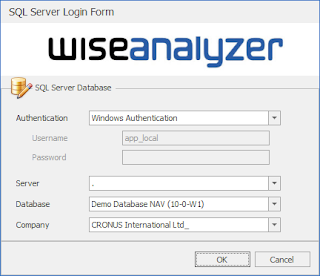Version 5.1 is now out, and we have added two more reports/analysis

Inventory - Value The Inventory - Value analysis shows you your inventory on any selected date by locations and Item Variants. Of course you have the full power of our Pivot tables to pivot your data as you need. Average Days to Pay The Average Days to Pay analysis shows you exactly how long it takes your customers to pay each invoice and the Total row is calculated using the formula: total days / number of payments.