Install Guide and technical info for sysadmins
Install latest version of Wise Analyzer
You can install Wise Analyzer in two ways, either directly under your user profile using Microsoft ClickOnce technology, or under the "Program Files" folder using ordinary .msi file. The latter is almost only used when installing Wise Analyzer on a Windows Terminal Server or Citrix environment.
If you use the ClickOnce setup, the system will automatically inform you when new versions are available and allow you to upgrade instantly.
If you use the ClickOnce setup, the system will automatically inform you when new versions are available and allow you to upgrade instantly.
Click here for ClickOnce setup
Click here for msi setup
When the system starts it will show you a login screen, there you need to type in the SQL Server name and then select the Dynamics NAV database and select the Company you want to connect to.
If you connect to a Cronus company (Demo database from Microsoft) you can explore the whole system apart from the Dashboard designer and the Query builder.
If you connect to your own company a license window appears and there you just apply for a license key (press the button) and we will send you back a 30 day license key to try out the whole system or a valid key if you have purchased one.
Initialize Dynamics NAV Database for Wise Analyzer - sysadmins
The user which installs and connects Wise Analyzer to a Dynamics NAV database for the first time must be a sysadmin on the SQL server and the SQL Server must be in Mixed Security Mode. This is because Wise Analyzer creates an internal SQL user, NASystem, which it will use for all future connections and adds this user to the db_datareader role on the NAV database.
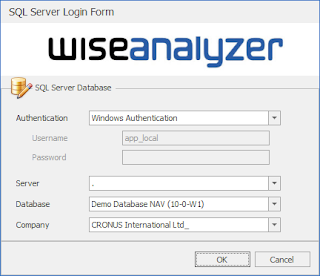


Comments
Post a Comment